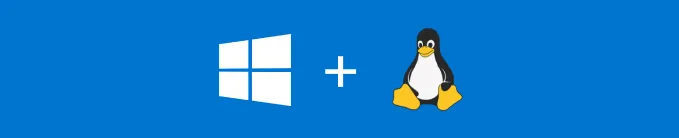
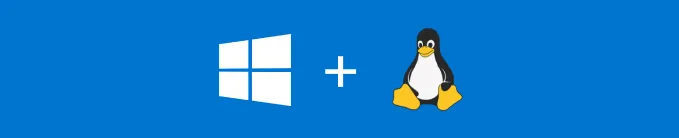
You guys already know what is wsl2, so let’s not waste time. I assume at this point, you already have a distro for your WSL2 ready and don’t know how to increase the RAM/memory.
For this example, I’ll be using Debian 12 (Bookworm).
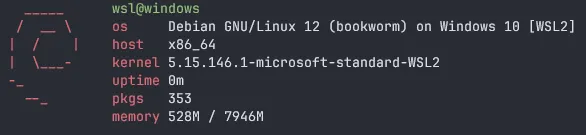
Powershell#
Go to your $HOME directory in powershell. If you don’t know what your HOME directory is, just do
echo $HOMEThis would show you the home directory.
After this, we need to create a file called .wslconfig in the $HOME directory. We can do this from PowerShell itself.
notepad.exe .wslconfigNotepad#
A new Notepad window might open, in there just type
.wslconfig
[wsl2]
memory=8GBNow, for the memory= value, your value should be equal to or less than your actual Memory / RAM you have.
Let’s say, I have 16 GB of RAM, then I can give 4 GB, 8GB, 10GB, 16 GB etc.. as long as it is within or equal to 16 GB.
Save the .wslconfig file in your $HOME directory.
Sometimes, it would be saved as .wslconfig.txt, you can rename it easily in PowerShell.
mv .wslconfig.txt .wslconfigRestart your WSL2#
After this, if your WSL2 is already running, restart it.
wsl --shutdownAnd now open, any distro you have.
wsl -d DebianNow check how much RAM/memory you have 😄